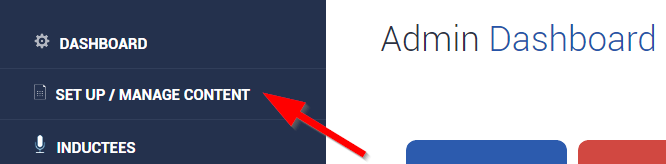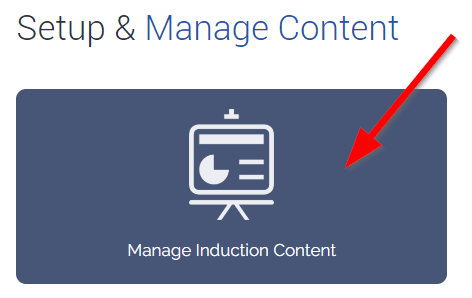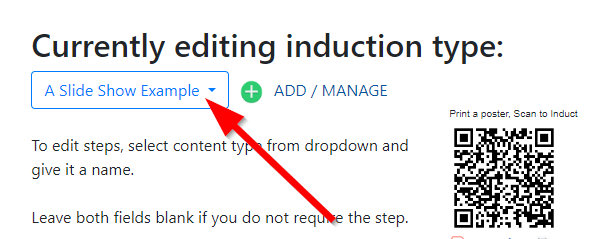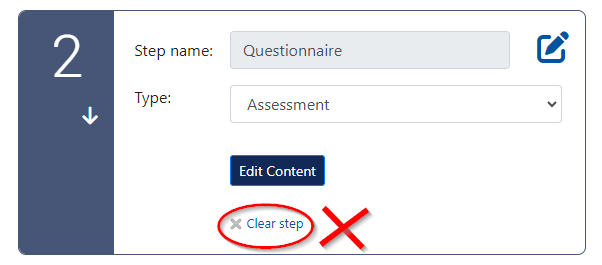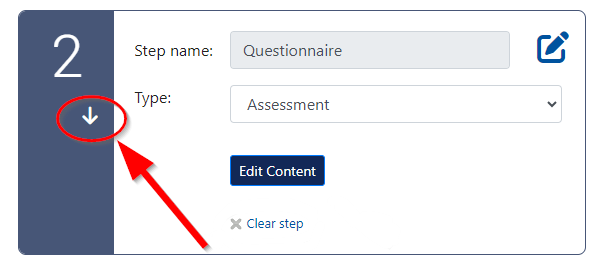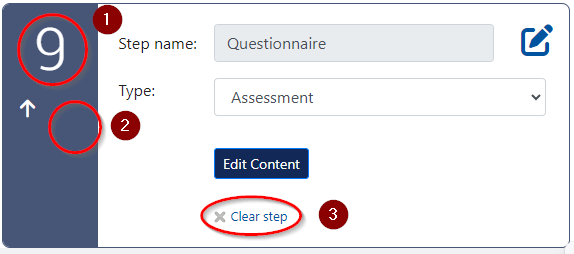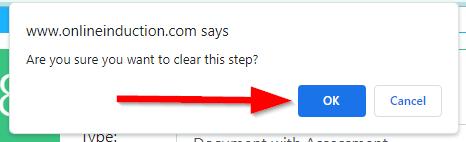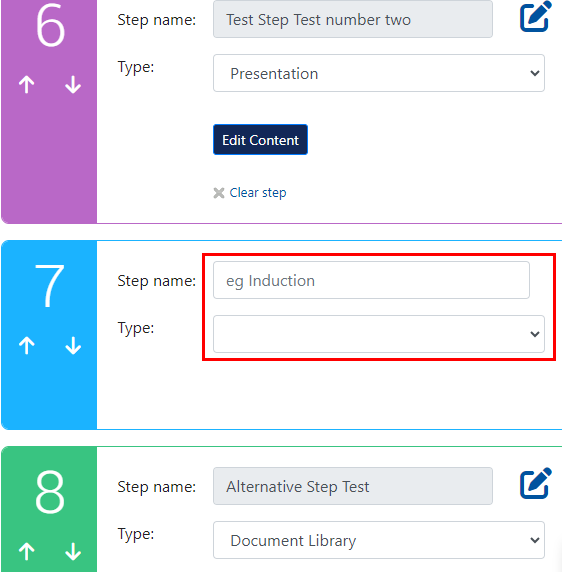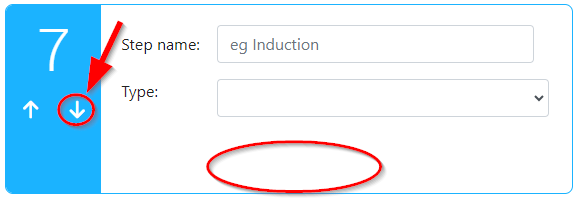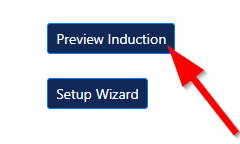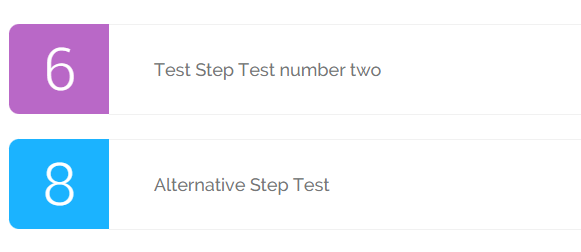All steps of you induction need to be in chronological order. Follow the below steps to correctly remove a step from an induction.
From your Admin dashboard select set up / manage content.
Then select manage induction content.
Then select the induction you want to edit.
When you have found the step you want to edit do NOT click the Clear Step button immediately. It is always best NOT to remove a step from the middle of an induction, this will mitigate any technical issues later on and will not break the flow of the induction.
What you should do instead is move the step down to the bottom, so it becomes the last step of your induction. This can be done by selecting the downward arrow button under the step number.
Once you have moved the step to the bottom of the induction you will see that the step now shows;
1. The step number will now be the last number of your induction.
2. There is no longer an arrow to move the step down.
3. You can now select Clear Step to correctly remove this unwanted step from your induction.
After removing the step, you are presented with a confirmation popup, select OK to confirm. The step is now removed from the induction.
If you have a blank step in the middle of your induction the system will still recognise this as a step and will add it into the induction. However, when the induction is being previewed by and Admin or attempted by a user, the blank step will not show. This is because the step does not contain content or a name.
Below is an example of what a step will look like when left incomplete in an induction.
Step 7 does not have a name or a selected induction type. Until these fields are edited, they will remain blank.
When an induction step does not contain any content there is no option to select Clear Step. You will need to move this step down to become the last step of your induction in order to delete. If the step remains blank it will automatically be removed when it becomes the last step of the induction.
If you preview the induction you will see that step 7 is not visible. This is also what the user will see when attempting to complete the induction.
To avoid this issue, you would simply need to add content to step 7 of the induction or follow the steps listed above to delete.