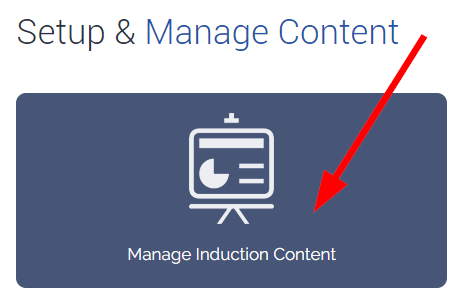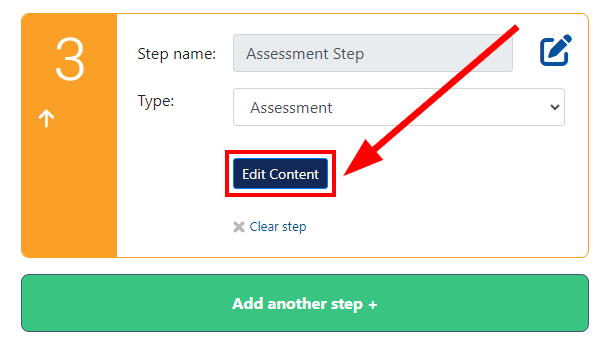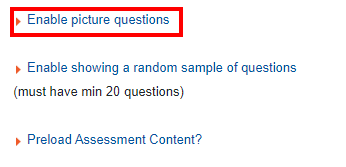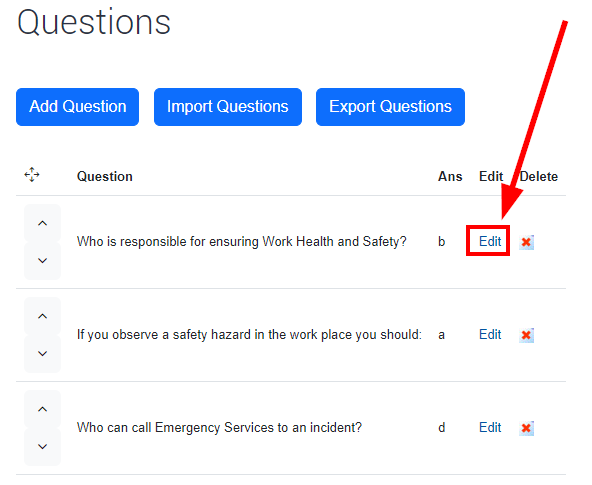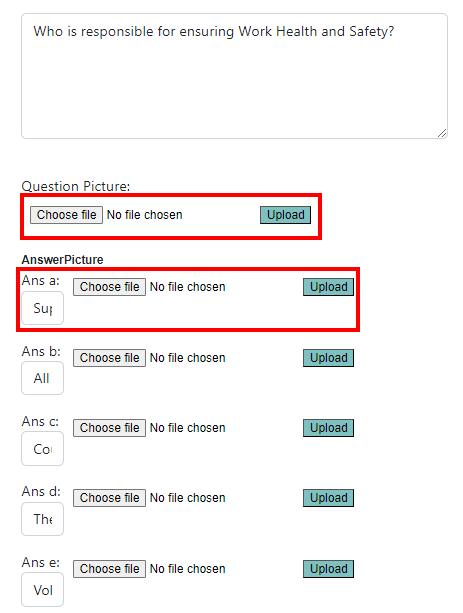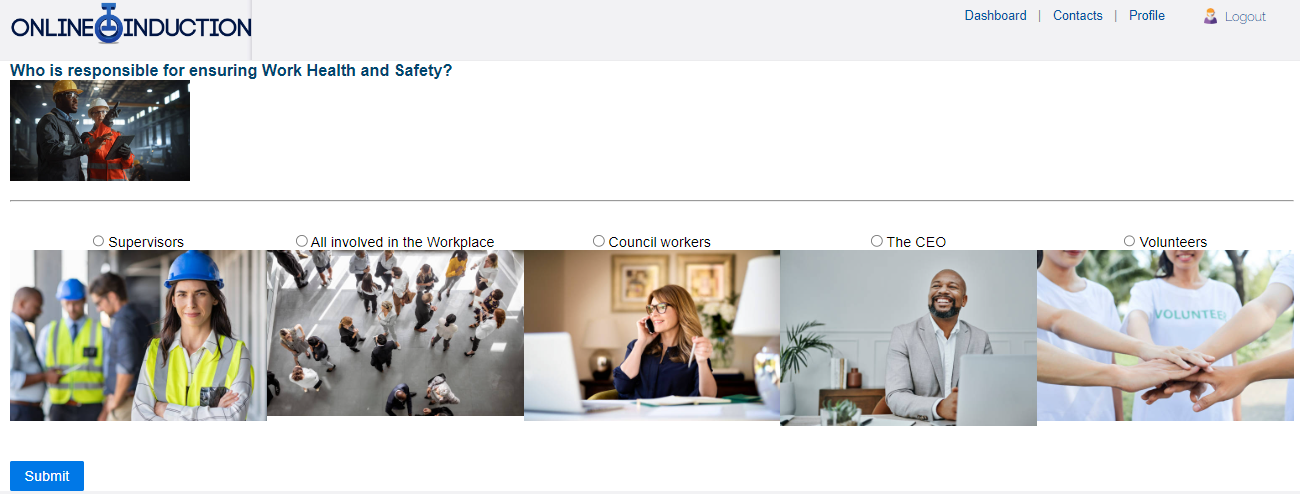From your Admin Dashboard select Set Up / Manage Content.
Select Manage induction content.
Find the induction you are wanting to edit and add/find the assessment step, select Edit Content.
Scroll down the page and select Enable Picture Questions – this will refresh the system and will take you back to the induction page, simply reselect the induction you are working on and go back to the step.
Now that picture questions are enabled continue editing the step. You will be taken to the assessment questions you have made, select Edit.
This is where you can upload pictures for your questions and for each answer.
Remember to select choose file then hit Upload.
Once your pictures are uploaded they will look like the below, remember to hit Save at the bottom of the screen to save the changes you have made.
Below is what the Induction will look like when a user attempts the step.