Online Induction >> Online Induction Tutorials
This is an additional step you can add to any induction. Once
activated the users can only complete the Required Documents section of an
induction and cannot progress to the induction steps until they are approved by
and Admin.
Log into your Online Induction portal under an Admin account
Select Setup / Manage Content from the lefthand side of your dash
board.

Select Setup & Manage Content
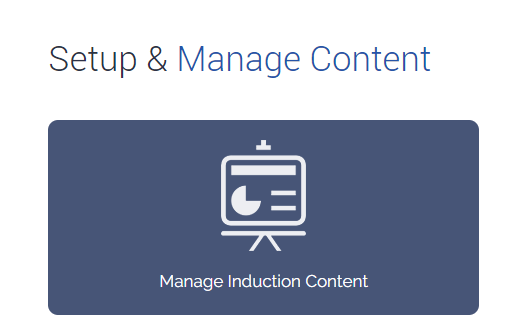
Select ADD/MANAGE.
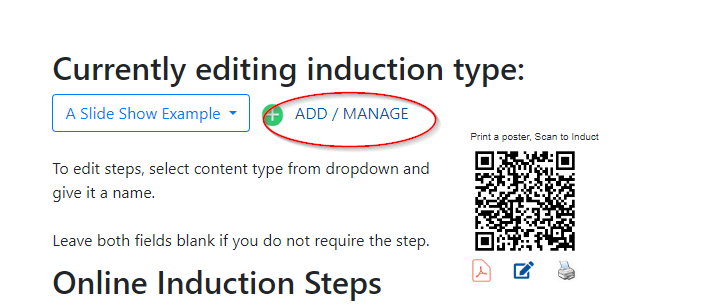
Select the induction you would like to edit.
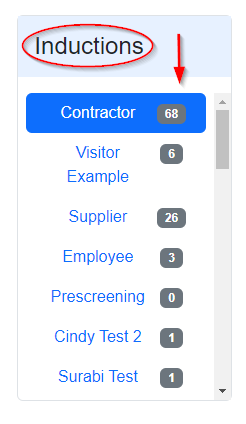
Select the New Employee Process button.
This button is live and will automatically update the induction to
now facilitate an Employee Process. When this button is selected it will turn
from white to blue.
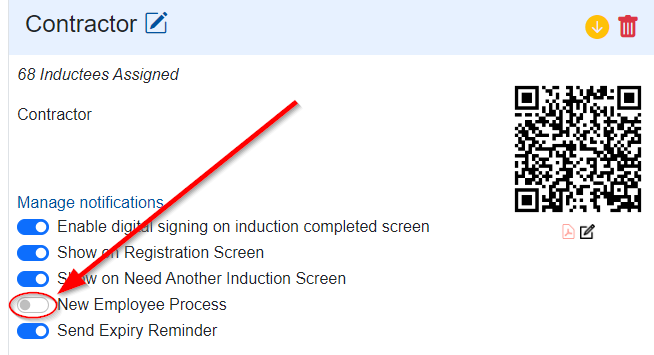
What happens next?
Once the user has attempted to complete an induction with a New
Employee Process active, they will be presented with the below screen.
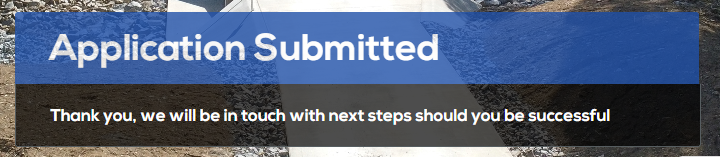
How to Approve the user?
The user can now be found in the Not inducted section of your
admin dashboard.
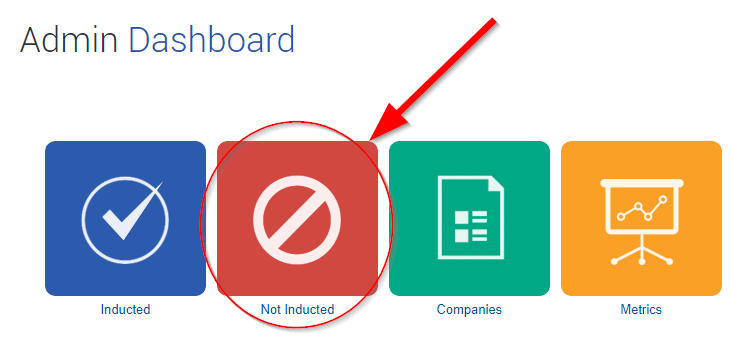
An admin will need to manually review the required documents the user has submitted and approve the user by selecting Action.
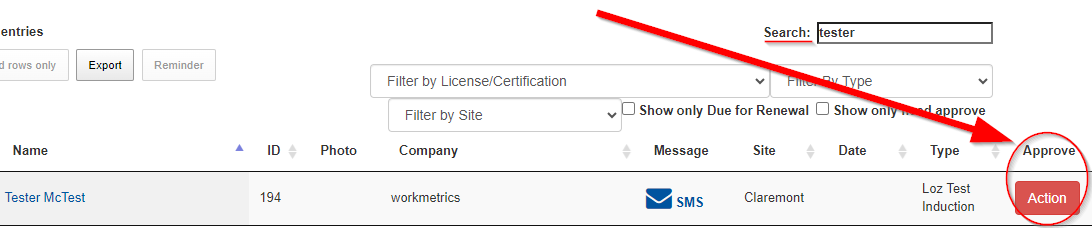
The user will receive an auto generated email inviting them to
complete the rest of their induction. The email will contain the users log in
details and a link to log in.
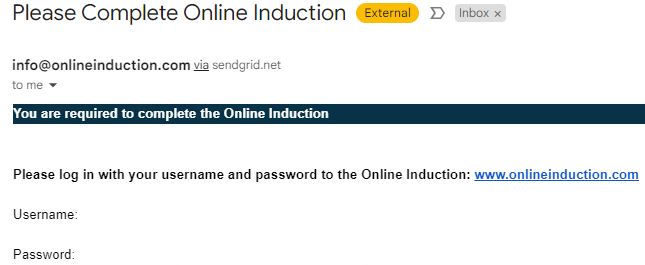
Will I receive a notification when a user has submitted their
Required Documents?
You wont automatically receive notifications but you can turn this
feature on in the Work Forms area. This can be found in the Options section,
located on the righthand side menu when editing an induction.
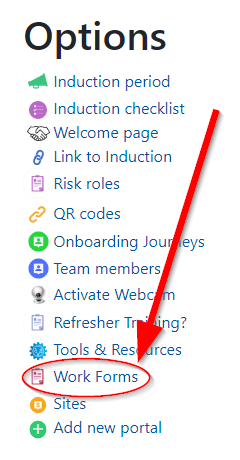
If you follow the below steps you can set up a specific email to
receive notifications whenever a user submits the Required Documents for the
selected induction.
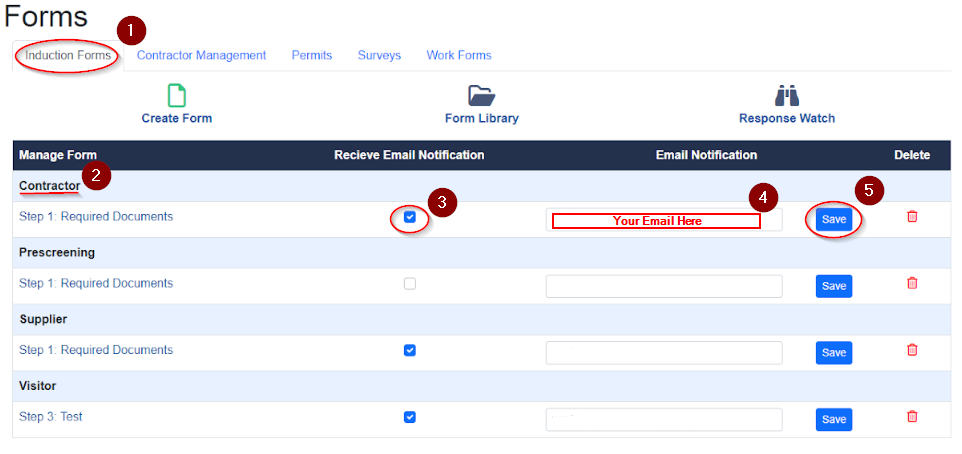
Note: you can turn this notification setting on for any induction,
this option is not specific to inductions that have the New Employee Process
active.