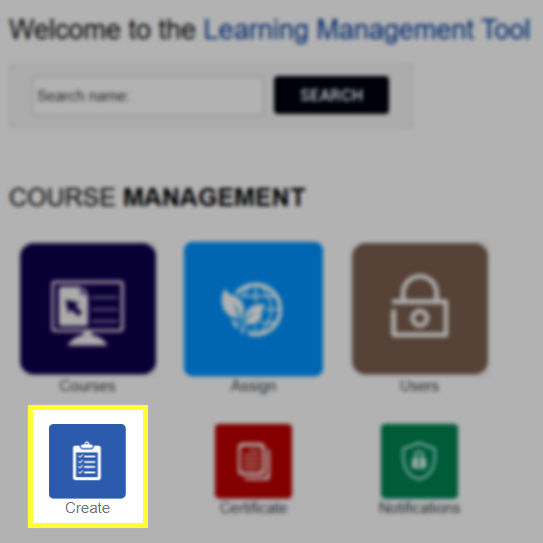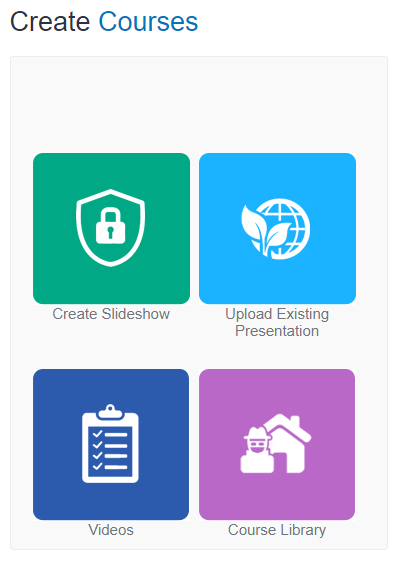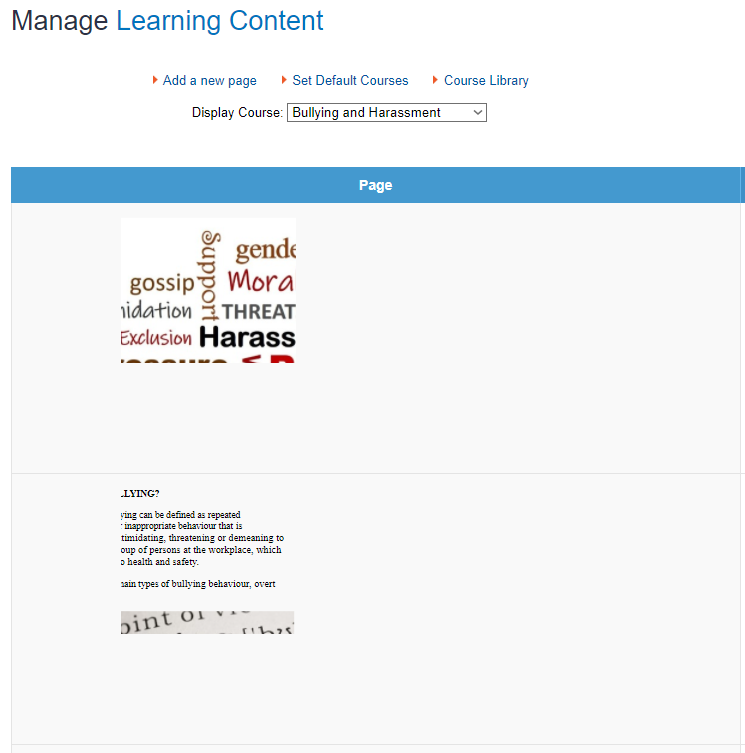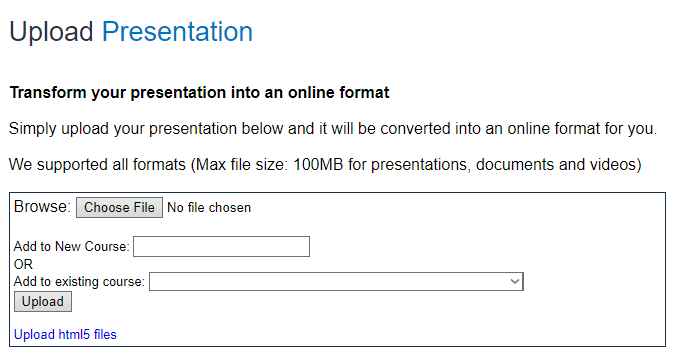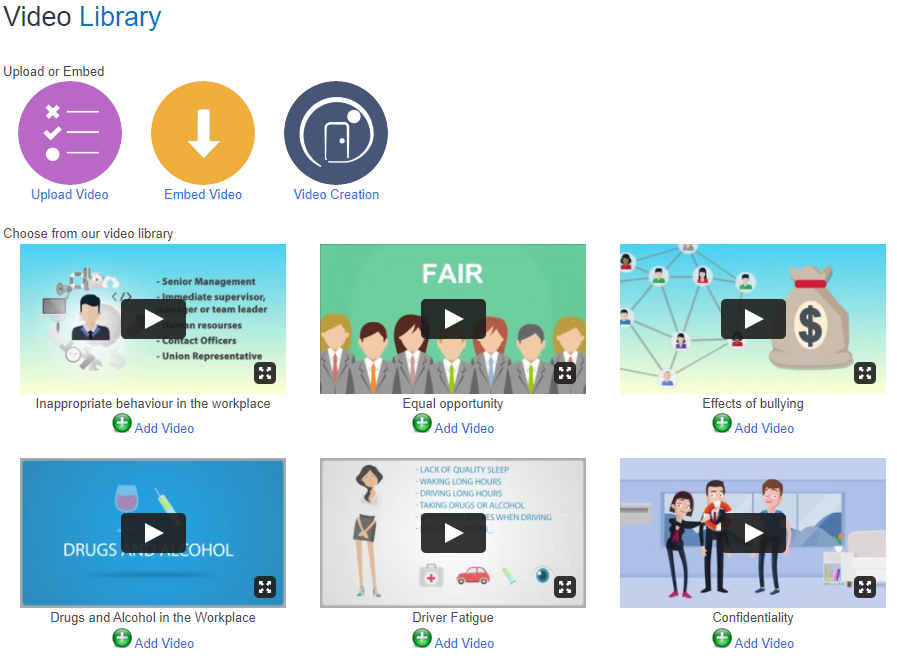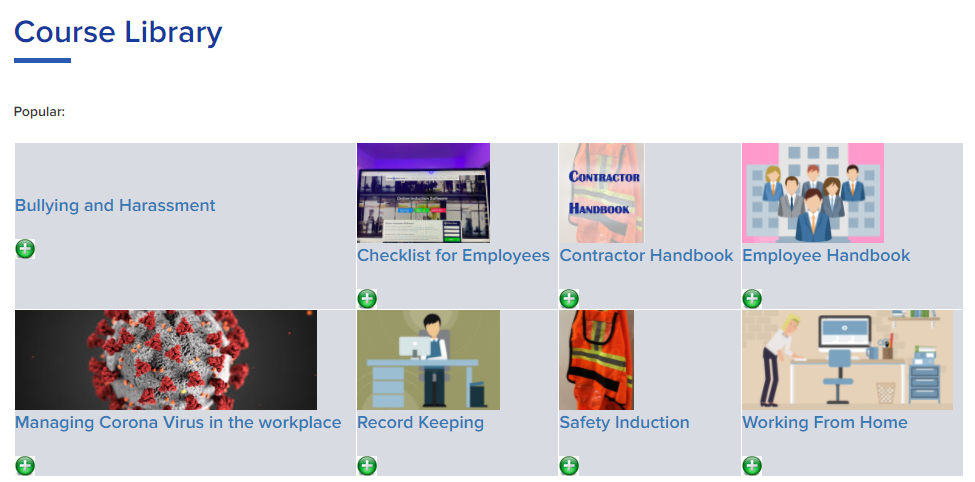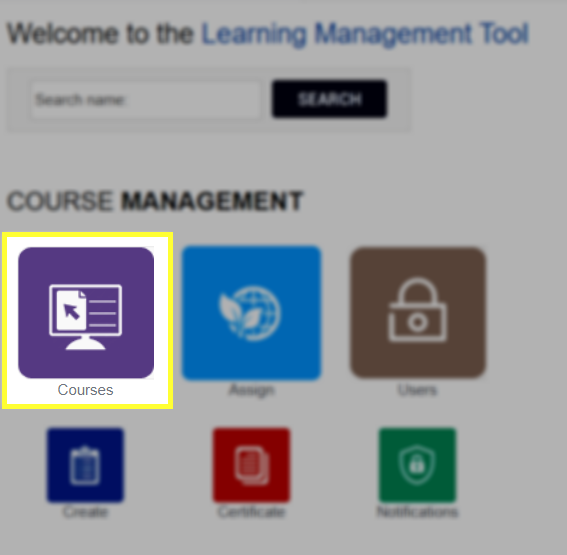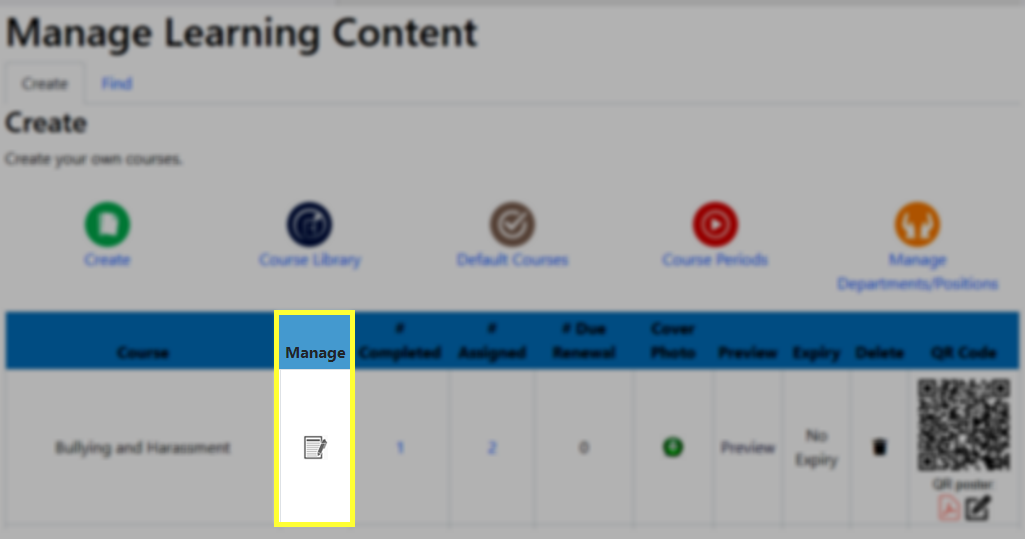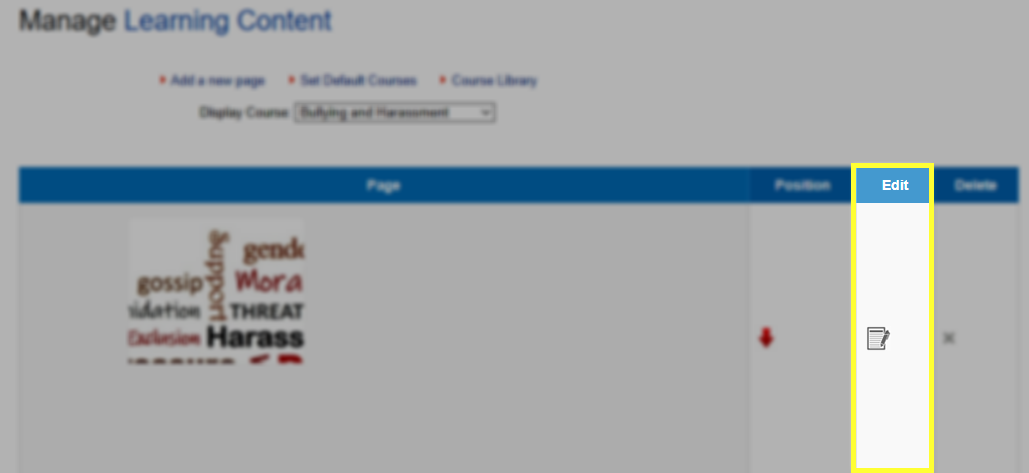Creating and editing a course in LMS
Your LMS portal allows you to create new course content which can then be assigned to users. To create a new course, navigate to your LMS dashboard and click on the blue button labelled Create.
After clicking the Create button, four content creation options will be displayed. Each of these options is explained in further detail below.
Create Slideshow
Clicking the Create Slideshow button will launch the online slide builder. This online feature operates in a similar manner to other presentation programs, such as Microsoft PowerPoint. Individual slides are able to be created and joined together to create a presentation, as shown below.
Upload Existing Presentation
Selecting the Upload Existing Presentation option will open the page shown below. This page will allow you to upload an existing document, such as a Microsoft PowerPoint file, which will be uploaded to your portal as a course.
Videos
Your LMS portal also supports creating courses from video content. Clicking on the dark blue Videos button will launch the page shown below.
By selecting the Upload Video option a video can be emailed to Workmetrics, who will then convert and upload the video.
Selection of the Embed Video option enables the pasting of a YouTube or Vimeo embed code to create a course from a video uploaded to either of these platforms.
There is also a library of preselected videos that are free to be used as course material.
Course Library
Clicking the Course Library button will load the page shown below. This page provides an expansive list of pre-built courses that are free to use.
TIP: It is possible to edit slides within a course created using Course Library material. To do so, navigate to the LMS Dashboard and click the the Courses button.
After locating the course you would like to edit, click the button within the Manage column.
Finally, click the button in the Edit column next to the slide that you would like to modify.