Online Induction >> Online Induction Tutorials
Firstly log in to your administrator account of your dedicated Online Induction Portal
Click "Companies" in your central admin dashboard, this will bring you to the Manage Contracting Companies area.
Whilst in this screen, select the gearbox icon on the right hand side.
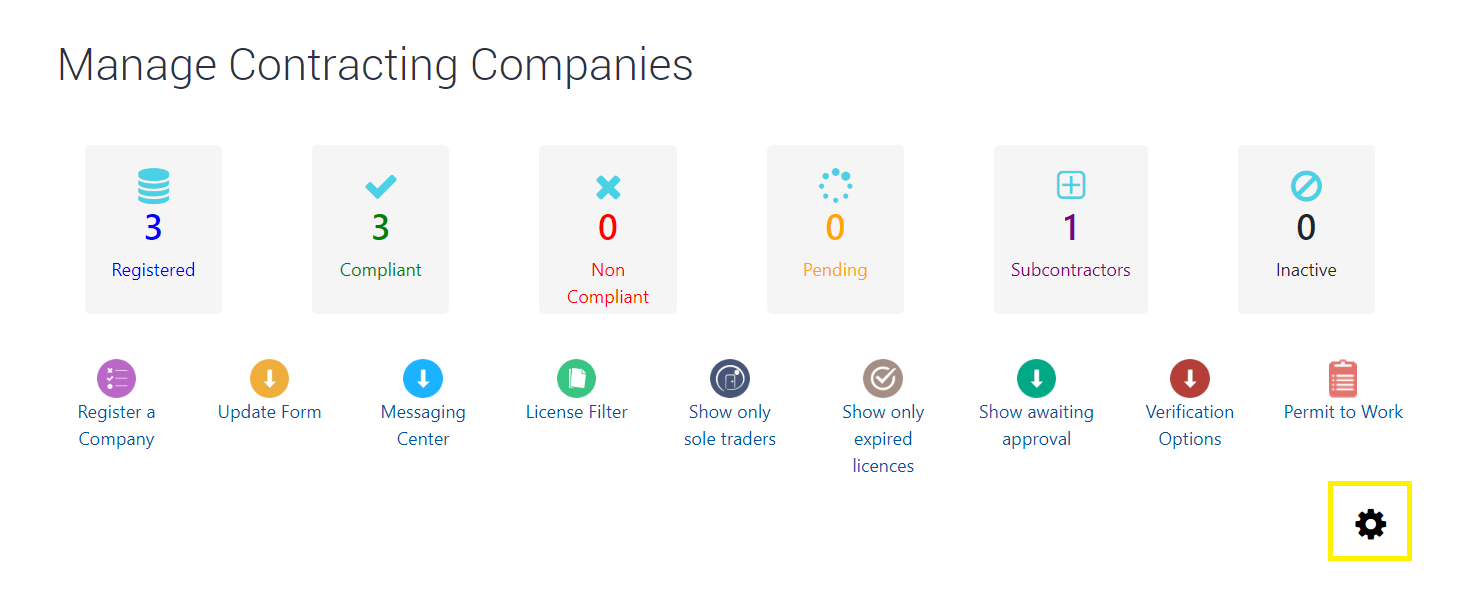
Select "Colour code review scores"
Colour code rating scores to show on certificates and dashboards.
|